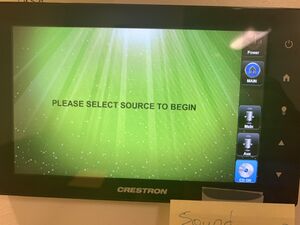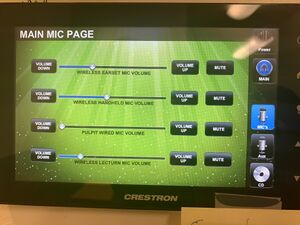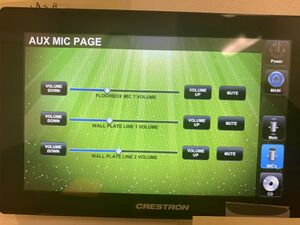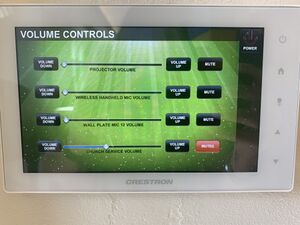Difference between revisions of "Panel Explanations"
From Jay's Cafe' Wiki
Jayctheriot (talk | contribs) m |
Jayctheriot (talk | contribs) m |
||
| Line 4: | Line 4: | ||
<td><big>The following is the opening display of both sound panels in the Sacristy and the Parish hall.</big></td><td> [[File:Photo-Default Display All.jpeg|alt=Photo of The locked panel display in both Parish Hall and the Sacristy.|The locked panel display in both Parish Hall and the Sacristy.|center|thumb]] | <td><big>The following is the opening display of both sound panels in the Sacristy and the Parish hall.</big></td><td> [[File:Photo-Default Display All.jpeg|alt=Photo of The locked panel display in both Parish Hall and the Sacristy.|The locked panel display in both Parish Hall and the Sacristy.|center|thumb]] | ||
</td></tr> | </td></tr> | ||
<tr><td><big>After unlocking the panel with code | <tr><td><big>After unlocking the panel with the security code, you will greeted with this screen.</big> | ||
<big><br /> | <big><br /> | ||
| Line 16: | Line 16: | ||
</td><td>[[File:Photo-Unlocked Display Sacristy.jpeg|center|thumb]]</td></tr><tr><td><big>1) Power:</big> | </td><td>[[File:Photo-Unlocked Display Sacristy.jpeg|center|thumb]]</td></tr><tr><td><big>1) Power:</big> | ||
* To turn the power on, touch "YES" under "Power On" | * To turn the power on, touch "YES" under "Power On" | ||
* To turn the power off, touch "YES" under "Power Off" </td><td><big>Photo not available</big></td></tr><tr><td><big>2) Main: Pressing "Main" presents you with this panel, re-locking access. To gain access, touch the screen and enter the code. Then press "Enter".</big></td><td>[[File:Photo-Default Display All.jpeg|center|"Home" page for both Sacristy and Parish Hall|thumb]]</td></tr><tr><td><big>3) Main (microphones)</big> | * To turn the power off, touch "YES" under "Power Off" </td><td><big>Photo not available</big></td></tr><tr><td><big>2) Main: Pressing "Main" presents you with this panel, re-locking access. To gain access, touch the screen and enter the security code. Then press "Enter".</big></td><td>[[File:Photo-Default Display All.jpeg|center|"Home" page for both Sacristy and Parish Hall|thumb]]</td></tr><tr><td><big>3) Main (microphones)</big> | ||
* Wireless Earset Mic Volume - commonly referred as the "Lavolier" or "over-the-ear" microphone. | * Wireless Earset Mic Volume - commonly referred as the "Lavolier" or "over-the-ear" microphone. | ||
* Wireless Handheld Mic Volume - Additionally wireless microphone input. | * Wireless Handheld Mic Volume - Additionally wireless microphone input. | ||
Revision as of 05:36, 6 June 2022
In case of feedback, DO NOT COVER THE MICROPHONE WITH YOUR HAND. Generally, this increases the feedback. The microphone must be muted momentarily and the volume lowered. Each microphone can be muted at the microphone and at the control panel. The connections of which are explained below.
| Sacristy Control Panel | |
|---|---|
| The following is the opening display of both sound panels in the Sacristy and the Parish hall. | |
| After unlocking the panel with the security code, you will greeted with this screen.
| |
1) Power:
| Photo not available |
| 2) Main: Pressing "Main" presents you with this panel, re-locking access. To gain access, touch the screen and enter the security code. Then press "Enter". | |
| 3) Main (microphones)
| |
| 4) Aux (microphones) - Microphone inlets in the Choir area. | |
| 5) CD ON: Controls for the CD-RW. Not currently used due to limitations on controls and recording time. | Photo Not Available |
| Parish Hall | |
| Opening locked screen of the Parish Hall Panel: Touch and enter code 1928. Press Enter. | |
Parish Hall Audio Controls:
| |
| Parish Hall Closet | |
| |