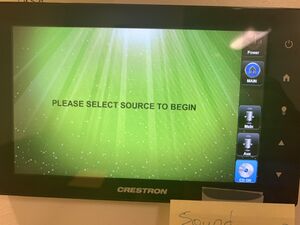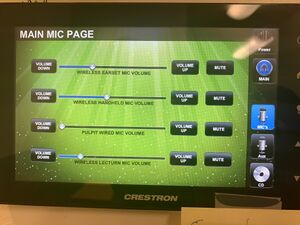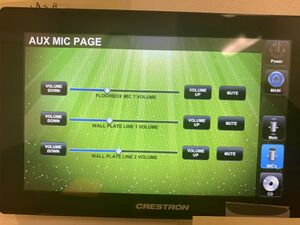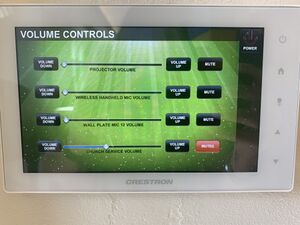Difference between revisions of "Panel Explanations"
From Jay's Cafe' Wiki
Jayctheriot (talk | contribs) m Tags: Visual edit Reverted |
Jayctheriot (talk | contribs) m Tags: Visual edit Manual revert |
||
| Line 10: | Line 10: | ||
There are 5 choices on the right of the touchscreen. | There are 5 choices on the right of the touchscreen. | ||
# Power | |||
# Main | |||
# Main (Microphones) | |||
# Aux - 2nd page of microphone inputs | |||
# CD ON | |||
</td><td>[[File:Photo-Unlocked Display Sacristy.jpeg|center|thumb]]</td></tr><tr><td>1) Power: </td><td>Photo not available</td></tr><tr><td>2) Main: Pressing "Main" presents you with this panel, re-locking access. To gain access, touch the screen and enter the code. Then press "Enter".</td><td>[[File:Photo-Default Display All.jpeg|center|"Home" page for both Sacristy and Parish Hall|thumb]]</td></tr><tr><td>3) Main (microphones)</td><td>[[File:Photo-Main Mic Page.jpeg|center|thumb]]</td></tr><tr><td>4) Aux (microphones)</td><td>[[File:Photo-Aux Mic Page Sacristy.jpeg|center|thumb]]</td></tr><tr><td>5) CD ON: Controls for the CD-RW. Not currently used due to limitations on controls and recording time.</td><td>Photo Not Available</td></tr><tr><th colspan="2">Parish Hall</th></tr><tr><td>Opening locked screen of the Parish Hall Panel: Touch and enter code. Press Enter.</td><td>[[File:Photo-Default Display All.jpeg|center|thumb]]</td></tr><tr><td>Parish Hall Audio Controls: | </td><td>[[File:Photo-Unlocked Display Sacristy.jpeg|center|thumb]]</td></tr><tr><td>1) Power: </td><td>Photo not available</td></tr><tr><td>2) Main: Pressing "Main" presents you with this panel, re-locking access. To gain access, touch the screen and enter the code. Then press "Enter".</td><td>[[File:Photo-Default Display All.jpeg|center|"Home" page for both Sacristy and Parish Hall|thumb]]</td></tr><tr><td>3) Main (microphones)</td><td>[[File:Photo-Main Mic Page.jpeg|center|thumb]]</td></tr><tr><td>4) Aux (microphones)</td><td>[[File:Photo-Aux Mic Page Sacristy.jpeg|center|thumb]]</td></tr><tr><td>5) CD ON: Controls for the CD-RW. Not currently used due to limitations on controls and recording time.</td><td>Photo Not Available</td></tr><tr><th colspan="2">Parish Hall</th></tr><tr><td>Opening locked screen of the Parish Hall Panel: Touch and enter code. Press Enter.</td><td>[[File:Photo-Default Display All.jpeg|center|thumb]]</td></tr><tr><td>Parish Hall Audio Controls: | ||
Revision as of 08:24, 26 May 2022
| Sacristy Control Panel | |
|---|---|
| The following is the opening display of both sound panels in the Sacristy and the Parish hall. | |
| Once the panel is unlocked, you will greeted with this screen.
| |
| 1) Power: | Photo not available |
| 2) Main: Pressing "Main" presents you with this panel, re-locking access. To gain access, touch the screen and enter the code. Then press "Enter". | |
| 3) Main (microphones) | |
| 4) Aux (microphones) | |
| 5) CD ON: Controls for the CD-RW. Not currently used due to limitations on controls and recording time. | Photo Not Available |
| Parish Hall | |
| Opening locked screen of the Parish Hall Panel: Touch and enter code. Press Enter. | |
Parish Hall Audio Controls:
| |