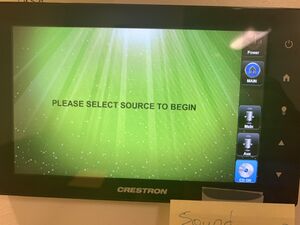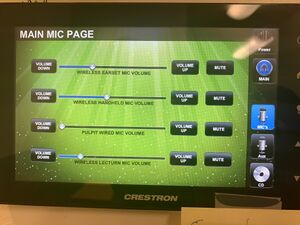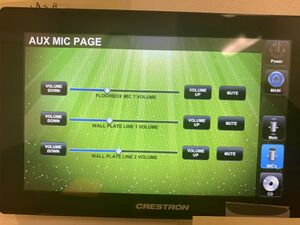Difference between revisions of "Panel Explanations"
From Jay's Cafe' Wiki
Jayctheriot (talk | contribs) m |
Jayctheriot (talk | contribs) m |
||
| Line 1: | Line 1: | ||
<table> | <table> | ||
<tr><td>The following is the opening display of both sound panels in the Sacristy and the Parish hall.</td><td> [[File:Photo-Default Display All.jpeg|alt=Photo of The locked panel display in both Parish Hall and the Sacristy.|The locked panel display in both Parish Hall and the Sacristy.|center|thumb]] | <tr><th cols=2>Sacristy Control Panel</th></tr> | ||
<tr> | |||
<td>The following is the opening display of both sound panels in the Sacristy and the Parish hall.</td><td> [[File:Photo-Default Display All.jpeg|alt=Photo of The locked panel display in both Parish Hall and the Sacristy.|The locked panel display in both Parish Hall and the Sacristy.|center|thumb]] | |||
</td></tr> | </td></tr> | ||
<tr><td>Once the panel is unlocked, you will greeted with this screen. | <tr><td>Once the panel is unlocked, you will greeted with this screen. | ||
Revision as of 13:31, 25 May 2022
| Sacristy Control Panel | |
|---|---|
| The following is the opening display of both sound panels in the Sacristy and the Parish hall. | |
| Once the panel is unlocked, you will greeted with this screen.
| |
| 1) Power: | |
| 2) Main: Pressing "Main" presents you with this panel, re-locking access. To gain access, touch the screen and enter the code. Then press "Enter". | |
| 3) Main (microphones) | |
| 4) Aux (microphones) | |
| 5) CD ON |